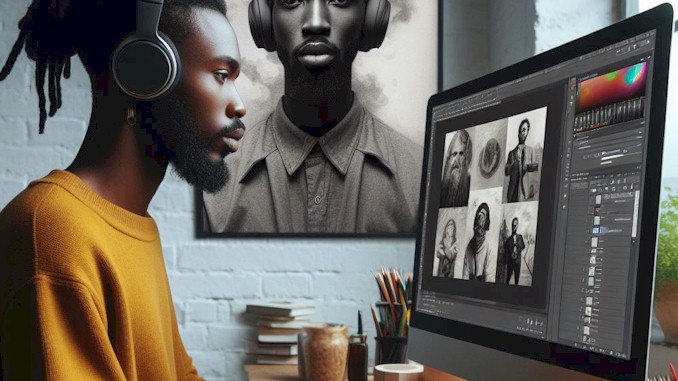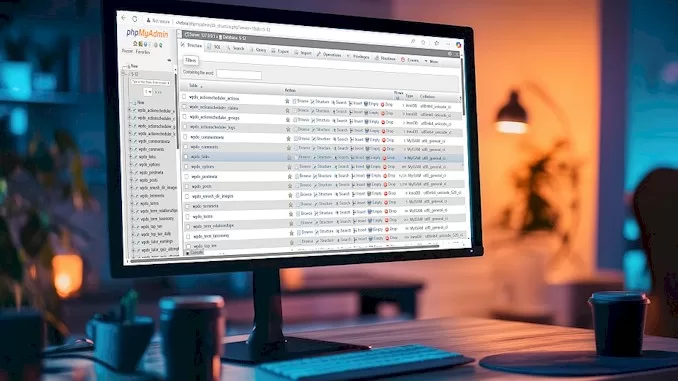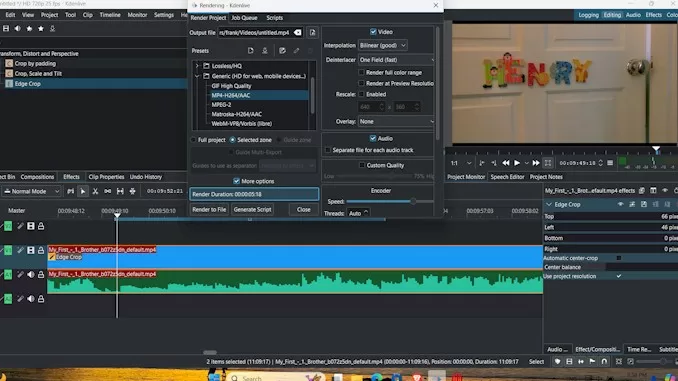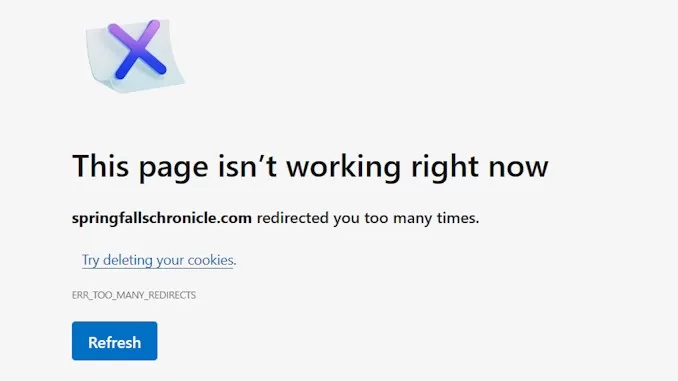How I Fixed “Can’t Login to WordPress” on Linux Mint (Without phpMyAdmin)
If you’ve ever hit that wall where WordPress just won’t let you log in from your computer, you know how frustrating it feels. I ran into this on my Linux Mint machine, and instead of panicking, I documented the exact process I used to solve it — so next time it happens, I don’t waste hours guessing.
Here’s the playbook.
Step 1: Is it really WordPress, or just my device?
I tested logging in from another device.
- If it works elsewhere → problem is local (browser, cache, VPN).
- If it fails everywhere → problem is inside WordPress.
Step 2: Quick Local Fixes
- Cleared browser cache + cookies.
- Tried incognito mode.
- Tested a different browser (Firefox vs Chromium).
- Disabled VPN (security plugins sometimes block logins).
If none of that works, it’s time to go deeper.
Step 3: Fix WordPress Login via Database (No phpMyAdmin Needed)
Since I didn’t have phpMyAdmin installed, I used MySQL directly from the terminal.
- Log in to MySQL: mysql -u root -p;
- Find the Database Name: Check your WordPress config: cat /var/www/html/wp-config.php | grep DB_NAME
- Select the Database: USE your_wp_database;
- List Users: SELECT ID, user_login, user_email FROM wp_users;
- Reset the Admin Password: UPDATE wp_users ->SET user_pass = MD5(‘NewStrongPassword123’)->WHERE user_login = ‘admin’;
✅ WordPress still accepts MD5 and will automatically re-hash it into something stronger once you log in.
Step 4 (Optional): Create a Brand New Admin User
If the old account is broken, just make a new one:
INSERT INTO wp_users (user_login, user_pass, user_email, user_registered)
VALUES (‘newadmin’, MD5(‘NewStrongPassword123’), ‘you@example.com’, NOW());
INSERT INTO wp_usermeta (user_id, meta_key, meta_value)
VALUES (LAST_INSERT_ID(), ‘wp_capabilities’, ‘a:1:{s:13:”administrator”;b:1;}’),
(LAST_INSERT_ID(), ‘wp_user_level’, ’10’);
Now you’ve got a fresh admin login.
Step 5: Log Back Into WordPress
Head back to yoursite.com/wp-admin and log in with the new password (or new admin user if you created one). From here, you can:
- Update your profile password again inside WordPress (for better hashing).
- Re-enable any plugins you disabled while troubleshooting.
Key Takeaway
When WordPress login fails, don’t panic.
- Rule out browser/network issues first.
- If it’s the site itself, you don’t need phpMyAdmin – the MySQL terminal is enough.
- Always put your password in quotes when running the MD5() function.
That’s it. Clean, simple, repeatable. Next time I hit this, I’ll just pull up this playbook and fix it in minutes instead of hours.
here’s the emergency one-liner, you can copy–paste it into your terminal, swap out your_wp_database, admin, and NewStrongPassword123, and it’ll reset your admin password in one shot:
mysql -u root -p -e “USE your_wp_database; UPDATE wp_users SET user_pass = MD5(‘NewStrongPassword123’) WHERE user_login = ‘admin’;”
This does three things at once:
- Logs you into MySQL,
- Selects the correct WordPress database,
- Updates your admin password.